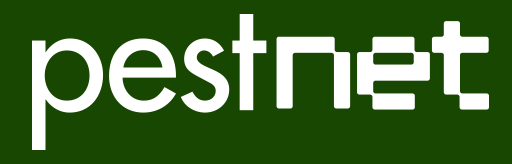To view PestNet, you first need to download the Android app by going to Google play.
Once the app is installed and has been opened, you can immediately view recent activities on the site, including submissions for advice and identification, responses to submissions, and information posts. If you wish to become a member (for free), click on “Join PestNet” on the top tool bar for further instructions.
Making a submission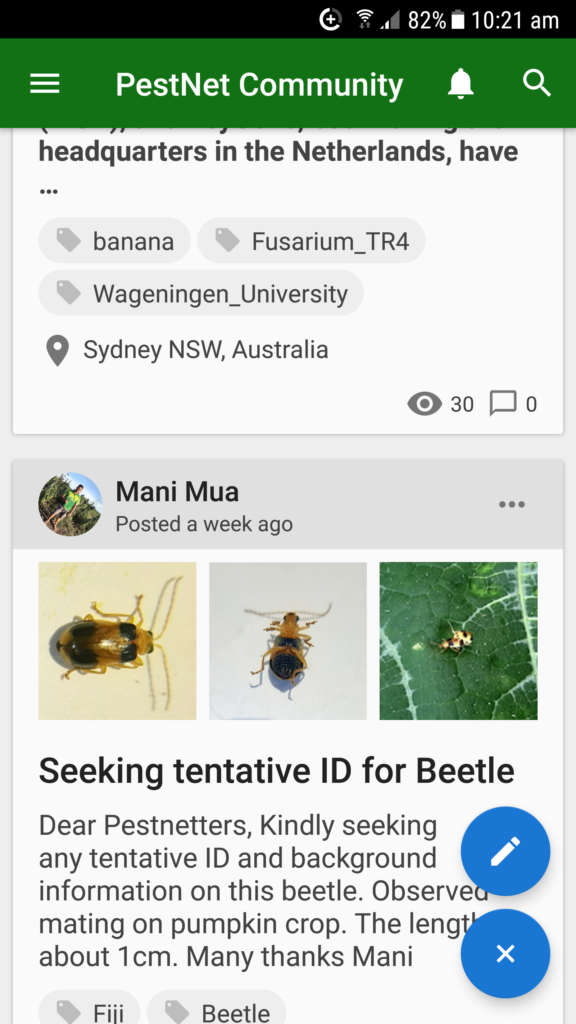
Once you are a member and are viewing posts, you will see an add button, a white cross in a blue circle. Click on this button and then on a button with a pencil icon to open a new screen – “New Post” – to enter details of your post.
Enter the title of your submission and such details such as the crop of concern, type of “pest”, etc.
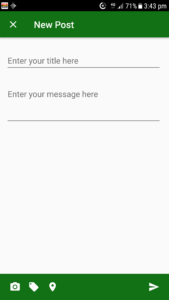
The three items at the bottom of this screen allow you to –
- Take and attach photographs;
- Create tags for your post. When you start typing the main categories, such as type of insect, crop type, etc., relevant tag options will appear for you to select or to add to.
[Click here for more information about tags.] - Decide whether you want the app to automatically record your location or to “clear location”.
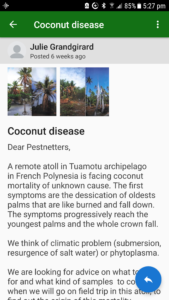 Replying to a posting
Replying to a posting
In order to reply to a post, first click on the post that you want to respond to and then click on the blue button/white arrow to type in your response. [Note in this case a response has already been made to this posting, so your reply will add to the discussion regarding identification of the beetle.]
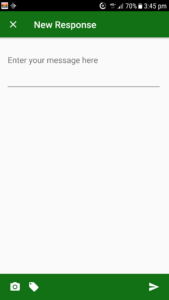
Enter your message and select any appropriate images and tags and click on the send icon.